Blog posts
-

♻️ Cartouches Recyclées : Brisons 5 idées reçues pour une impression plus économique et plus responsable
De nombreux utilisateurs hésitent encore à opter pour des cartouches recyclées. Pourtant, ces alternatives écologiques et économiques sont souvent victimes d’idées préconçues… à tort !Chez...
-

Que faire si votre imprimante ne reconnaît pas votre cartouche d’encre ?
Il peut arriver, après l’installation d’une nouvelle cartouche, que votre imprimante affiche un message d’erreur du type "cartouche non reconnue", "incompatible" ou "vide"… Rassurez-vous, c’est...
-

🌡️ Température & Impression : Pourquoi la chaleur ou le froid peuvent ruiner vos impressions
Peu d'utilisateurs d’imprimantes réalisent à quel point la température ambiante peut impacter la qualité d’impression. Pourtant, que ce soit en été sous 35 °C ou en...
-

Activez le mode Éco de votre imprimante : imprimez mieux, dépensez moins !
Vous cherchez à réduire vos dépenses tout en maintenant une qualité d'impression optimale ? Bonne nouvelle : en activant certaines fonctions de votre imprimante et...