Printer Paper Jam: Causes and Effective Solutions

A paper jam is a common problem that can slow down your workflow and disrupt your daily tasks. Whether it's due to a cartridge issue or an incorrect paper setup, we have solutions to help you avoid or quickly resolve these issues.
1. Causes of Paper Jams
a. Paper Related Problems
- Paper Positioning: To avoid paper jams, make sure the paper is correctly positioned in the input tray, with the stack aligned and not exceeding the indicated marks. Improper placement is a major cause of paper jams.
- Paper Specifications: It is essential to follow the specifications recommended by your printer. The ideal paper weight is between 60 and 180 g/m². Paper that is too light or too thick can cause jams, while standard-quality paper ensures smooth printing.
- Paper Curl: Wavy or curled paper can interfere with feeding. To avoid this, make sure your paper is smooth and flat. If necessary, flatten it slightly to eliminate any curl.
b. Effect of Static Electricity
Static electricity can cause multiple sheets to be loaded at once, causing a jam. Before loading the paper, remember to fan it out to reduce static electricity.
c. Incorrect Paper Thickness Setting
Some printer models allow you to adjust the paper thickness. For standard sheets of paper, set the thickness bar to "0." Consult your printer's manual for specific settings.
d. Foreign Objects in the Printer
Foreign objects may be blocking the feed mechanisms. Turn off the printer, carefully remove any debris, and make sure there are no pieces of paper or other debris.
e. Ink Cartridge Problems (Inkjet Printers)
A flashing light on your ink cartridge may indicate that it is almost empty, which can cause paper jams. Replacing the cartridge on time can prevent these interruptions.
2. How to Fix a Paper Jam?
In addition to the checks mentioned above, here are some simple solutions to quickly resolve a paper jam:
- Solution 1: Use the Resume Button
Press the "Feed/Resume" button on your printer to release the jammed paper. This quick method often resolves the issue without manual intervention.
- Solution 2: Manually Remove the Jammed Paper
If the paper still does not come out, turn off the printer and gently pull the paper out. Make sure all the paper has been removed to prevent another jam.
3. How to Prevent Paper Jams?
To avoid frequent jams, follow these handy tips:
- Choose a quality paper that meets your printer's recommendations.
- Do not overload the paper tray and respect the capacity limits.
- Maintain your printer regularly by cleaning the feed tray and rollers, ensuring smooth paper flow.
By identifying the causes of blockages and following these simple solutions, you'll not only ensure optimal printer performance, but also extend its lifespan. For additional tips on maintaining your cartridges and printer, be sure to check out our detailed guide. Enjoy smooth printing performance and complete peace of mind!
For more information, please contact us: Green Cartridge