Blog posts
-

Astuces pour prolonger la durée de vie de vos cartouches et toners d'encre
Vos cartouches sèchent ou vos toners s’abîment ? Découvrez nos astuces simples pour bien les stocker et prolonger leur durée de vie. 😱 Une...
-

Imprimante qui ne reconnaît pas la cartouche ? 7 solutions rapides et fiables pour la débloquer !
😩 Votre imprimante affiche “cartouche non reconnue” ?Vous venez d’installer une nouvelle cartouche d’encre, mais votre imprimante vous répond : “Cartouche non reconnue.”Rien de plus...
-

Pourquoi mon imprimante laisse-t-elle des traces noires ? Et comment y remédier ?
Vous êtes en train d’imprimer un document important… et soudain, horreur 😱 : des traces noires viennent gâcher votre belle page toute propre.Rassurez-vous, ce problème...
-

Économie circulaire : Réutiliser, Recycler, Recharger — les 3 secrets d’une impression vraiment verte
En France, plus de 200 millions de cartouches sont utilisées chaque année…Et la majorité finit malheureusement à la poubelle.Un vrai paradoxe, quand on sait...