Why does your printer display "Ink Out" when the cartridge is still full?

A common problem is seeing an "Out of Ink" message when your cartridge still appears to contain ink. There are several possible causes for this. Here are the main causes and solutions to optimize your printing experience.
Possible causes
1. Malfunction of sensors and detection system
Modern printers use sensors or built-in chips to estimate the remaining ink level.
However, these systems are not infallible:
• Calibration Disorder: Over time, the sensor may become out of sync and provide an erroneous ink level reading.
• Chip issues: A refilled cartridge or compatible version may not be recognized correctly by the printer, causing a premature ink out message.
2. Presence of air bubbles in the ink circuit
Air bubbles may form in the cartridge or ink path, interrupting normal flow to the printhead.
• Obstruction of the ink passage: The presence of these bubbles can be interpreted as an absence of ink, thus triggering the warning.
3. Integrated prevention systems by manufacturers
To maintain print quality and extend printhead life, some manufacturers program their printers to signal low ink levels well before they actually run out.
• Prevention mechanism: The objective is to encourage users to replace their cartridge before print quality deteriorates or the print head is damaged.
4. Ink quality and formulation
Ink plays a crucial role in printer performance.
• Viscosity and compatibility: Lower quality ink may cause the printing system to malfunction, which may be interpreted as an empty cartridge.
• Dried or improperly formulated ink: Improper formulation can clog ink ducts and cause an erroneous ink level reading .
How can we avoid these inconveniences?
1. Use your printer regularly
Printing regularly helps prevent the ink from drying out and air bubbles from forming in the circuit.
• Recommendation: Make a few prints each week, even if they are low volume.
2. Maintain your printer
Regular maintenance ensures optimal operation.
• Printhead Cleaning: Follow the manufacturer's instructions for periodic cleaning.
• Checking the cartridges: Make sure the electronic contacts on the cartridge are clean and free of dust.
3. Choose a quality ink
Choosing a quality ink is essential to ensure smooth and accurate printing.
• Choose recognized inks: Cartouche Verte offers tested formulations to ensure perfect compatibility with your printer.
• Certifications and standards: Choose inks that comply with quality and environmental standards.
4. Store your cartridges in good conditions
The storage environment plays a crucial role in ink preservation.
• Optimal storage: Store your cartridges in a cool, dry place away from direct light .
Green Cartridge: your partner for reliable and eco-friendly printing
Green Cartridge is committed to providing high-quality printing solutions, designed to ensure optimal performance while respecting the environment.
Our commitments:
• Superior quality: Our inks are formulated to ensure even distribution and reduce the risk of malfunction.
• Respect for the environment: Our products are designed to minimize ecological impact while offering an economical alternative.
• Personalized support: Our experts are available to advise you on the maintenance of your printer and the choice of the most suitable consumables.
Conclusion
The "Out of Ink" message can be caused by sensor malfunctions, air bubbles, manufacturer-built prevention features, or poor ink quality. Adopting good maintenance practices and choosing reliable cartridges is essential for smooth, uninterrupted printing.
With Cartouche Verte, you benefit from a quality product and personalized support for efficient and responsible printing.
Optimize your printing experience with Green Cartridge and say goodbye to untimely interruptions!
For more information and advice, please visit our website or contact our customer service.
For more information, please contact us: Green Cartouche