Compatible cartridges are a cost-effective and environmentally friendly solution for many users. However, sometimes the printer won't recognize the cartridge after installing it. Don't panic: in most cases, this problem is easy to resolve.
Compatible cartridges are a cost-effective and environmentally friendly solution for many users. However, sometimes the printer won't recognize the cartridge after installing it. Don't panic: in most cases, this problem is easy to resolve.
In this article, Cartouche Verte guides you step by step to identify the cause of the malfunction and remedy it effectively.
🛠️ Common causes and solutions
1. Tab not removed
New cartridges often come with a protective tape or label to prevent leakage during shipping.
➡️ Solution: Check that all protections (plastic film, labels, seals) have been removed before installation.
2. Cartridge not installed correctly
A cartridge that is not properly seated or placed in the wrong compartment can cause a recognition error.
➡️ Solution: Carefully remove and reinstall the cartridge until you hear a slight locking click.
3. Dirty or oxidized metal contacts Dirt or ink stains can block communication between the cartridge and the printer.
➡️ Solution: Clean the gold contacts with a soft cloth lightly dampened with isopropyl alcohol. Let dry before reinstalling.
4. Firmware Update Some brands voluntarily limit the use of compatible cartridges via software updates.
➡️ Solution: If you recently updated your printer, contact your printer manufacturer or check their website to verify cartridge compatibility. In some cases, you may be able to reinstall a previous firmware version.
5. Printer memory not reset The printer may retain data related to the old cartridge in memory.
➡️ Reset procedure: • Remove all cartridges.
• Unplug it directly from the socket.
• Wait 10 minutes.
• Reconnect and turn the printer back on.
• Reinstall the cartridge and check recognition.
🖨️ Tips depending on your printer brand HP Printers: Some HP printers may enable a "Cartridge Protection" feature, which prevents the use of non-genuine cartridges. You can disable this feature in the printer settings or through the HP Embedded Web Server (EWS).
Epson printers: After a firmware update, Epson printers may no longer recognize compatible cartridges. You can try holding the "
Press and hold the "OK" button for 5 seconds to bypass the error message. If the problem persists, contact your provider for assistance.
🌿 Green Cartridge: your ally for simple and responsible printing At Cartouche Verte, we know that user experience is as important as print quality.
This is why our compatible cartridges are tested one by one to guarantee optimal compatibility with the main models on the market.
If you have any problems, our responsive customer service team is here to help you and offer effective solutions tailored to your equipment.
✅ Good practices to avoid these inconveniences • 🔧 Avoid automatic firmware updates (unless necessary).
• 🧽 Regularly clean the contacts on your cartridges and printer.
• 🏷️ Use quality compatible cartridges from recognized suppliers, such as Cartouche Verte.
• 🔌 Install the cartridges with the printer turned off and unplugged for better detection when restarting.
✨ Gain peace of mind with Green Cartouche By following these tips, you can extend the life of your printer, reduce maintenance costs, and print with peace of mind.
👉 Discover our range of high-end remanufactured and compatible cartridges at https://cartoucheverte.fr/